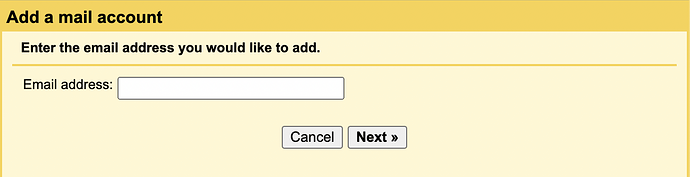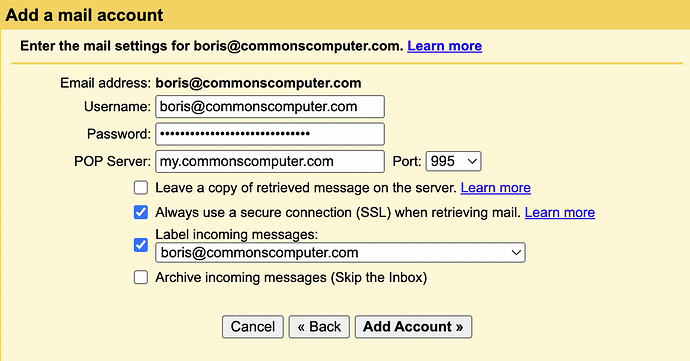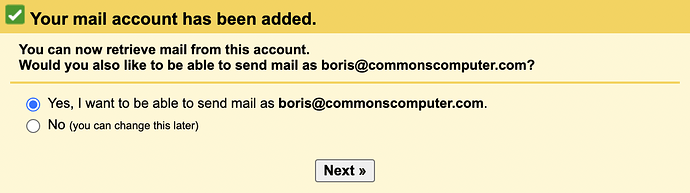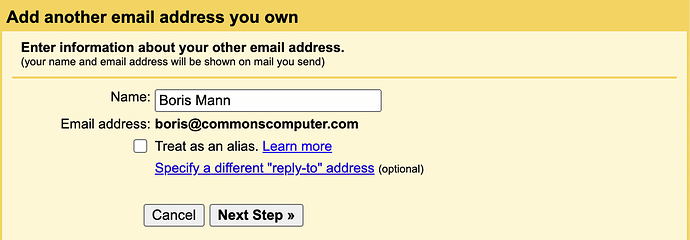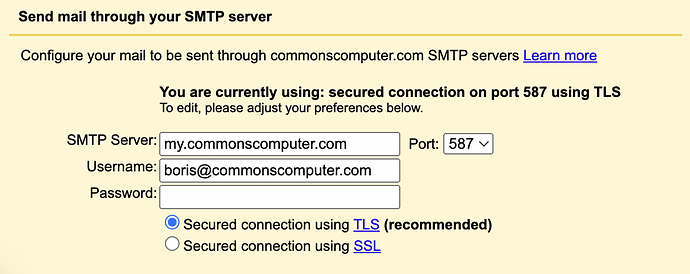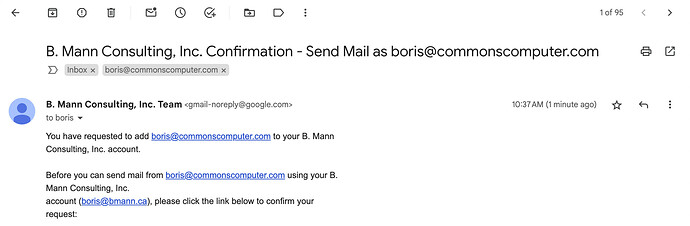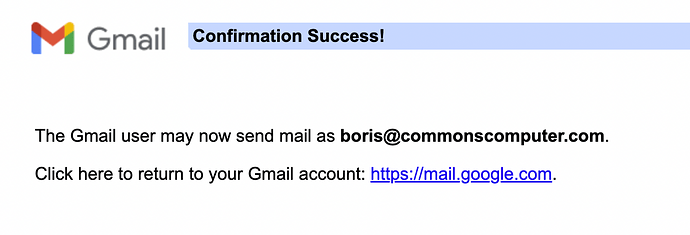If you primarily use Gmail as your email client, you may want to bring all your email into it. You can do this by adding an external mail account, and using POP3 to access the other email inbox.
This Google Support explains checking emails from other accounts. The screenshots below are a short form of the same process.
Go to Settings and choose the Accounts tab. Under Check mail from other accounts: click on Add a mail account:
You’ll get a pop-up window:
Enter your email address, e.g. boris@commonscomputer.com and click Next. You can find all the settings here:
POP3
These are POP3 Settings
You can choose whatever label you want – e.g. “Boris CCC”. This will be applied as a standard Gmail label.
When you click on Add Account you’ll move to the next screen.
SMTP
This is asking if you’d like to use the CCC server to send email. Select Yes and click Next.
Uncheck Treat as an alias and click Next Step
This is where you enter your SMTP settings, again from the email client settings page:
You’re now setup! You do still need to confirm access to the email account, and the final screen will have informed you that it is sending an email to the address you’re trying to add.
B. Mann Consulting is Boris’ paid / personal Gmail account – your email will list whatever organization owns your Gmail account.
If all goes well, you’ll receive this email in the Gmail interface itself. Clicking on the link opens a new window with a Confirm button to click. Then, you’ll get this confirmation page.
You can now send and receive from your CCC email address, using Gmail as the client interface. Email is received and sent via the CCC server, Gmail is just the front end client interface.